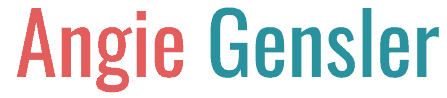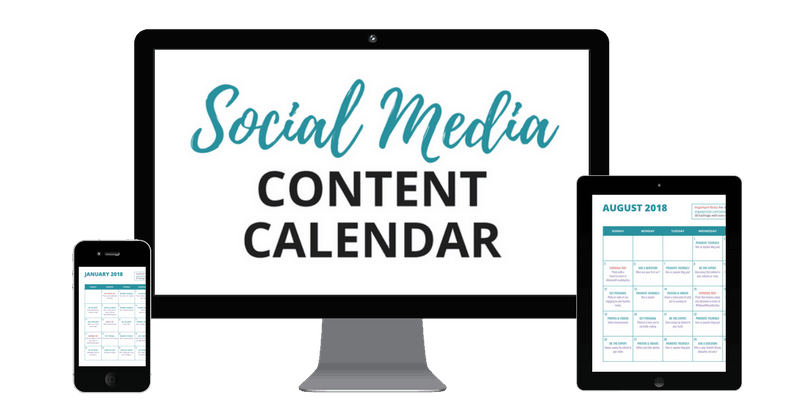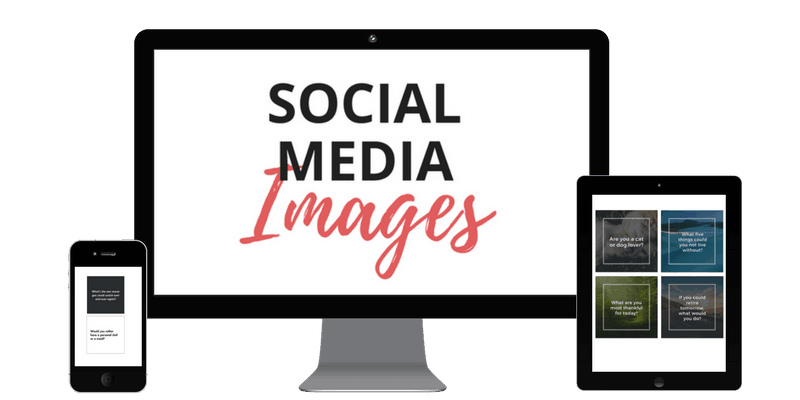General Questions
Your Title Goes Here
Your content goes here. Edit or remove this text inline or in the module Content settings. You can also style every aspect of this content in the module Design settings and even apply custom CSS to this text in the module Advanced settings.
I didn't receive the SendOwl emails with my order
To access the editable files follow these steps:
- Open up the PDF of the calendar and on page 3, click the link you want to access – either Excel or Google Sheets.
- When you click the link for the GOOGLE SHEETS file, it will open a View Only file. To access and edit this file select “File > Make a copy.” Then save a copy to the Google Drive folder of your choice.
- When you click the link for the MICROSOFT EXCEL file, it will open a window to download the file. Click the download arrow in the upper right corner to download the file. A file called “2019 Social Media Content Calendar_Excel Version” will be saved to your computer.
Once you’ve downloaded the calendar, make sure you watch the video tutorial walking you through how to customize and edit it.
I hope you find the calendar helpful and let me know if you have any more questions or experience any other issues.
How to do I get a refund?
I’m sorry to hear you’re disappointed with the calendar.
As long as you are within the 30-day guarantee we will happily refund your money.
I strive to create amazing products that help small business owners save time and grow their business. It would help me out greatly if you could give me some feedback on why you were unhappy with the calendar. I want to make sure that everyone who purchases it loves it and finds it to be extremely helpful.
Just send us an email at [email protected]
Social Media Content Calendar Troubleshooting
Your Title Goes Here
Your content goes here. Edit or remove this text inline or in the module Content settings. You can also style every aspect of this content in the module Design settings and even apply custom CSS to this text in the module Advanced settings.
Can I see an example of what’s inside the calendar?
Below is a screenshot of the first few days of the calendar. Each day is a prompt of what to post and it’s in an editable format, allowing you to customize it depending on your promotional calendar and special events for your business.
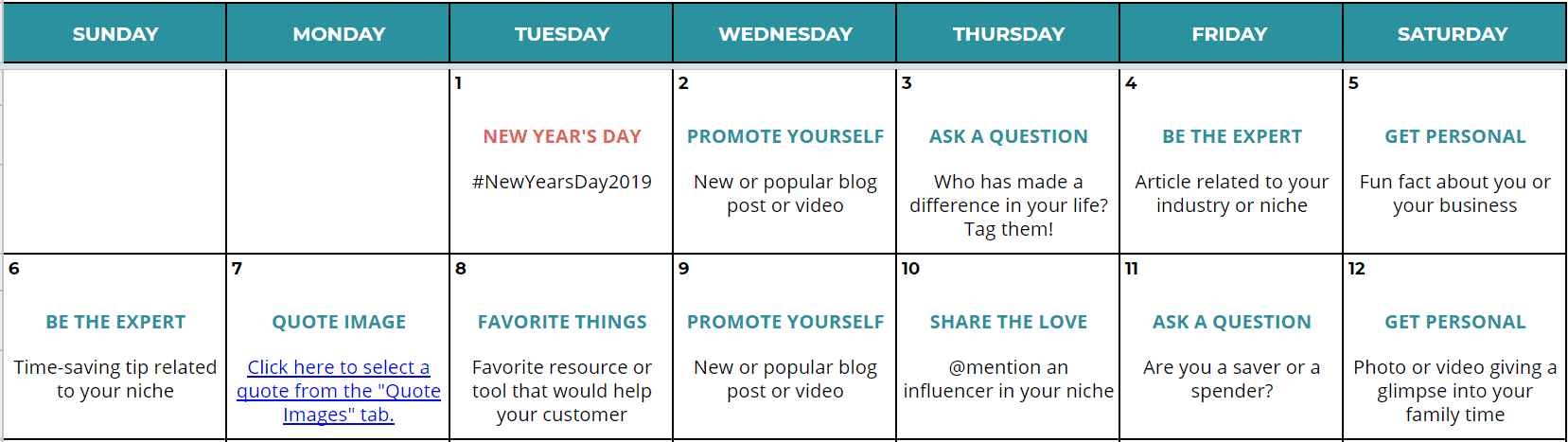
Also, keep in mind that I have a 30-day money back guarantee so you can purchase the calendar (and image templates if you choose to add them to your order) and try it out to see if it will work for your business. If you decide it won’t work just send me an email and I’ll refund your money.
Is the calendar geared toward a specific industry or type of business?
The post prompts within the calendar are customizable to any business. I have customers in a variety of industries who are finding it beneficial. Whether you’re a network marketer, health and wellness professional, real estate agent, photographer, blogger, or dentist, the calendar is adaptable to your business.
Keep in mind that each day is a prompt, not specific language on exactly what to say in your post. This allows you to bring your own creativity and unique brand voice to your posts. My customers are thrilled with how the daily prompts
Also, keep in mind that I have a 30-day money back guarantee so you can purchase the calendar (and image templates if you choose to add them to your order) and try it out to see if it will work for your business. If you decide it won’t work just send me an email and I’ll refund your money.
What if I don’t live in the US? Will the calendar work for my business?
The post prompts within the calendar will work no matter what country you live in. I have customers all over the world who are using it and loving it!
With that said, the calendar is in English and it includes some U.S. specific holidays. Thankfully, the calendar is 100% editable so you can easily delete the prompts that don’t apply to your country and enter your own country-specific holidays. I’ve designed the calendar to be 100% customizable to your unique business needs.
Also, keep in mind that I have a 30-day money back guarantee so you can purchase the calendar (and image templates if you choose to add them to your order) and try it out to see if it will work for your business. If you decide it won’t work just send me an email and I’ll refund your money.
Where do I post?
First, I recommend narrowing your social media activity to just one platform. Find out where the majority of your ideal customers hang out and focus on that one. Managing more than that is too overwhelming for a small business owner. With that said, if you’re on multiple platforms, yes, you can use the content on all of them. Many people will recommend posting different content on each platform but that’s not realistic for a small business owner. I’m not a fan of promoting activities that will overwhelm already busy entrepreneurs.
How to get access to the Google Drive Files?
To access the editable files follow these steps:
- Open up the PDF of the calendar and on page 3, click the link you want to access – either Excel or Google Sheets.
- When you click the link for the GOOGLE SHEETS file, it will open a View Only file. To access and edit this file select “File > Make a copy.” Then save a copy to the Google Drive folder of your choice.
- When you click the link for the MICROSOFT EXCEL file, it will open a window to download the file. Click the download arrow in the upper right corner to download the file. A file called “2019 Social Media Content Calendar_Excel Version” will be saved to your computer.
Once you’ve downloaded the calendar, make sure you watch the video tutorial walking you through how to customize and edit it.
I hope you find the calendar helpful and let me know if you have any more questions or experience any other issues.
How to do I get a refund?
I’m sorry to hear you’re disappointed with the calendar.
As long as you are within the 30-day guarantee we will happily refund your money.
I strive to create amazing products that help small business owners save time and grow their business. It would help me out greatly if you could give me some feedback on why you were unhappy with the calendar. I want to make sure that everyone who purchases it loves it and finds it to be extremely helpful.
Just send us an email at [email protected]
Social Media Images Troubleshooting
Your Title Goes Here
Your content goes here. Edit or remove this text inline or in the module Content settings. You can also style every aspect of this content in the module Design settings and even apply custom CSS to this text in the module Advanced settings.
Can you tell me more about the social media image templates add-on?
The 150 image templates were designed to work in tandem with the content calendar and each image corresponds with a specific day. Each image is ready to post on social media as-is OR you can customize them to match your unique brand identity!
The templates are in Google Slides (also accessible with PowerPoint) so they’re extremely easy to edit, save, and post on social media. You can customize each image to include your own logo and website and many can be customized with your own fonts, colors, and style!
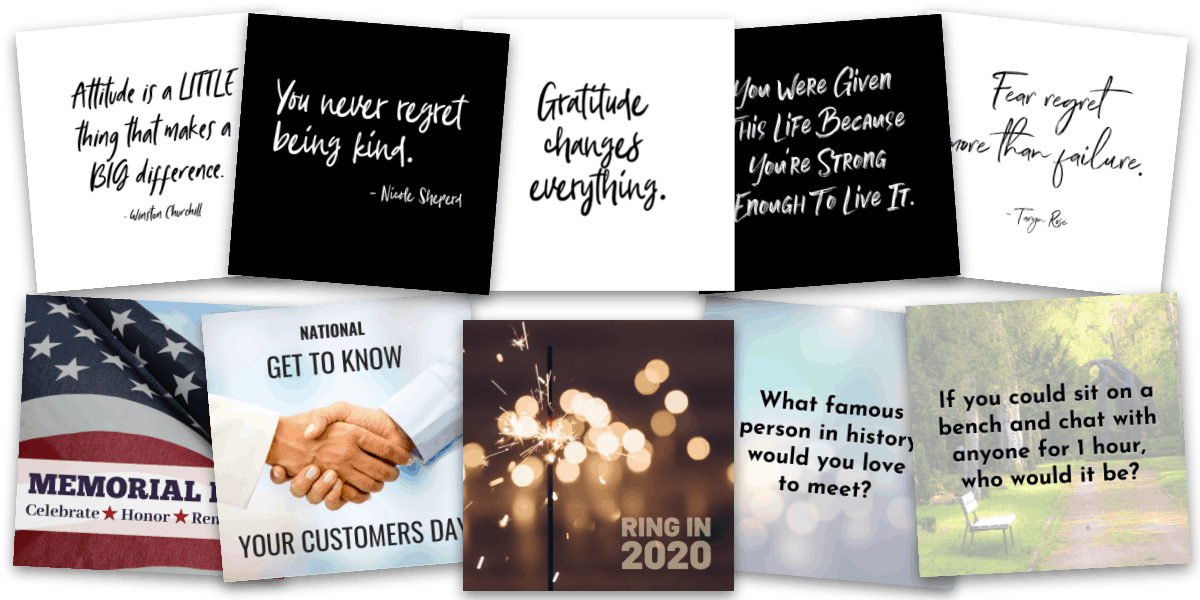
Each image is sized at 800 x 800 pixels. This is the ideal size for Instagram but also works well on Facebook, Twitter, and LinkedIn.
These image templates normally sell for $27, but you can upgrade your order and get them for just $19. For just $19, you could get 40% of your social media images for next year done for you! Think of the time you’ll save. Even if you don’t use all of the images, they will be well worth the $19 investment in the time and stress you’ll save. Plus, images have been proven to double engagement on social media.
Just click the “Add to Cart” button below to purchase the calendar and be sure to click the “Yes please” button to add the images to your order.
How to get access to the Google Drive Files?
To access the editable files follow these steps:
- Open up the PDF and click each of the four links to access the four different templates.
- When you click the link, a “View Only” Google Slides file will open. If you DO have a Google Drive account, you can select “File > Make a copy” and then save a copy to the Google Drive folder of your choice. The copy you save will be editable.
If you DO NOT have a Google account, you can select “File > Download As > Microsoft PowerPoint” to download the files.
Once you’ve downloaded all templates, make sure you watch the video tutorial walking you through how to customize the templates and download them as high-resolution images.
I hope you find the image templates helpful and let me know if you have any more questions or experience any other issues.
How do I download all the images at once?
Unfortunately, Google slides
However, you can download the templates as PowerPoint files and once in PowerPoint, it has a feature that allows you to download all slides as images. Once in PowerPoint go to “File > Save As > JPG” that should pop up an option to save just one slide or ALL slides.
How to do I get a refund?
I’m sorry to hear you’re disappointed with the images.
As long as you are within the 30-day guarantee we will happily refund your money.
I strive to create amazing products that help small business owners save time and grow their business. It would help me out greatly if you could give me some feedback on why you were unhappy with the images. I want to make sure that everyone who purchases it loves it and finds it to be extremely helpful.
Just send us an email at [email protected]